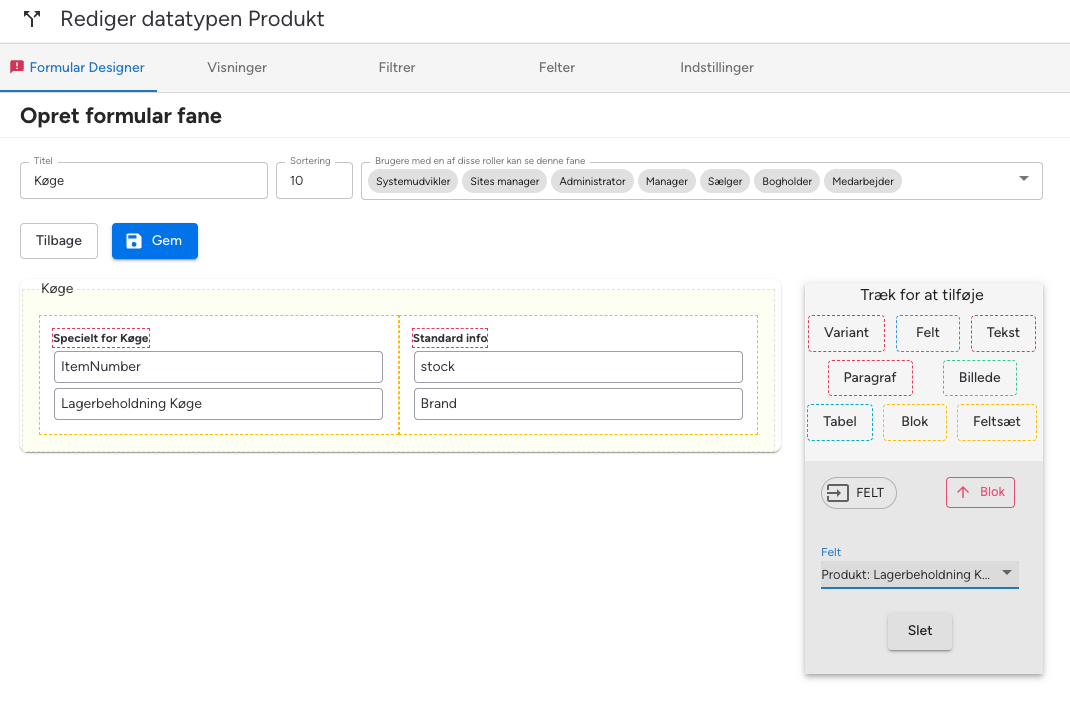Learn what fields are and how to create and use them in OpenDIMS.
Fields are that contain your product information in OpenDIMS. These form the building blocks of your product content
Creating and managing fields
Learn what fields are and how to create and use them in OpenDIMS.
Fields are that contain your product information in OpenDIMS. These form the building blocks of your product content. Imagine that you have a bag with fields where the bag says “Product”. You can use all the fields in the bag in different ways. E.g.: Some fields are not displayed, but are used to fill in data from your ERP system and then only for calculation. Other fields can be description fields that you want to write in. It’s entirely up to you.
Fields, Properties, Data or Attributes – dear child has many names. In OpenDIMOS, we have chosen to call it “Fields” and a field is a piece of data you store in the system. For a product, it can be Article number/SKU, Title, Price, Description, etc. Fields are created on data types, and together all fields make up a Product.
In this article, we will teach you how to create and manage custom fields in OpenDIMS.
Creating Fields
Fields are created and managed under Data Types. Go to Administration -> Data Types and select the data type you would like to manage the fields for.
Example: You want to add a field to Products where you can enter inventory for your branch in Køge.
Create your new field
- Go to Administration -> Data Types and select the data type “Product”
- Navigate to the menu item “Fields”
- Tap “Create”
- Enter the name (e.g. Inventory Køge) and select the field type “Integer number”

You have the ability to lock a square. Locking a field means that you cannot DELETE the field from OpenDIMS – you can just remove it from the Product form if you don’t want anyone to change the content manually. Even if the field is not present on the form, you can still change the content through the integrations. To display the value of the field, you must create a new field (e.g. _display_stock) where you select the field type for a calculated field, which automatically makes the field a display field.
Use your new tile
You can use your new tile in a few different ways:
- Users can type in the field so that it is saved in the bag of fields (the data type)
- Show the field to users without it being editable in
- Use the field in filter and/or views
- Use the field as a data basis for a calculation
- Use it in integrations where you retrieve data into the field, or send content of the field out to e.g. your webshop or Navision/e-conomic
Filter

View

Form designer

Editing the field on a product