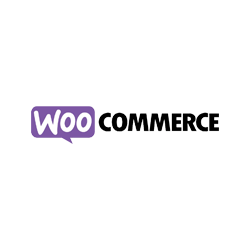Product Data For WooCommerce – Easy Import From OpenDIMS PIM Module.
With OpenDIMOS, you can easily export your product data directly to WooCommerce and ensure an efficient and error-free import of your product information. Whether you’re using manual import, CSV files, or automated solutions via a PIM system, OpenDIMS makes it possible to keep your product data up-to-date and properly synced with your WooCommerce webshop.
<h2>Product data for WooCommerce – directly from OpenDIMS PIM module for WooCommerce</h2>
<p><img src=”https://cdn.opendims.com/defaultdb/assets/aitubo.png” width=”300″ style=”float: right;”>You’ve just created your website with WordPress and created an online store using their plugin WooCommerce. It’s a really good start and big congratulations! This is no small feat. But now you’re faced with the task of importing data into your WooCommerce webshop, and it might be a little more complex than you first thought.</p>
<p>Don’t despair, though, because in this blog post, we’re going to go over the different methods you can use to get your product data into your WooCommerce store. Whether it’s manual import, bulk import with plugins, or import using PIM systems, you’ll soon be an expert. </p><h3>Basics of importing product data to WooCommerce</h3>
<p>Proper import of product data is essential for any e-commerce business. Your goal should be to limit errors and save time by importing all data correctly the first time. </p><p>But before you can import your data, you first need to create a product database in a spreadsheet. It’s important that the spreadsheet is well-organized and includes columns for important information such as SKU, title, description, price, and inventory. For further guidance on creating a product database in a spreadsheet, check out our blog post on the topic. </p><p>Once your product information is stored in a database, you need to export it to a CSV or TXT file in order to import it into your WooCommerce webshop.</p><h3>CSV files for WooCommerce</h3>
<p>It’s important that your CSV file is set up correctly in order to be imported into your WooCommerce account. Follow these guidelines for a smooth import:</p >
<Ul><The> CSV file should be in UTF-8 format.</Li><li> Dates must be defined in the store’s local time zone.</Li><li>Use 1 or 0 in your CSV file if you’re importing a Boolean value (true or false).</Li><li>Multiple values in a field must be separated by commas.</Li><li>Using quotation marks around values allows you to insert a comma.</Li><i>Prefix the ID with “id:” if you refer to an existing product. Prefixes are not required when referencing an SKU. For example: id:100, SKU101.</Li ><li>Custom metadata is supported and imported, but only as plain text—JSON or serialized data is not supported.</Li><li>Taxonomy term hierarchy is indicated by >, and terms are separated by commas.</Li><Draft>products are not exported—only published and privately published products.</Li><li>It is not possible to assign a specific postal ID to a product when importing. Products will always use the next available ID, regardless of what’s included in the imported CSV. </li></ul><p>If you’re starting from scratch and haven’t uploaded your products anywhere yet, it’s best to create columns in accordance with WooCommerce’s tagging system.</p><p>Here are some basic columns that match WooCommerce’s tagging system that you can start with:</p><Ul><li>Part Number – Unique identification number for the product.</Li><li>Name – Product name.</Li><li>Description – Detailed product description.</Li><li>Short description.</Li><The>price of the Goods.</Li><li>Sale price.</Li><li>Categories – Which category does the product belong to: clothing, appliances, music, etc.</Li><li>Images – URLs of images you want to display for the product.</Li></ul><h3>Import via WooCommerce’s built-in feature</h3>
<p>Once your CSV file is ready, it’s time to import your products. Follow these steps:</p ><ol><li>Log in to your WooCommerce dashboard: Go to your WooCommerce admin panel and navigate to the “Products” tab.</Li><li>Select the import option: In the “Products” tab, click “Import” to start the import process.<Br><img src=”https://cdn.opendims.com/defaultdb/assets/csv-import-wordpress.png” width=”800″ style=”width: 800px;”> </Li><li>Upload your CSV file: Select your prepared CSV file and make sure the column headers match WooCommerce’s products. You can find a reference to the column headers and download a preview to facilitate mapping.<Br ><img src=”https://cdn.opendims.com/defaultdb/assets/csv-import-config.png” width=”800″ style=”width: 800px;”> </Li><li>Map and map your data from csv to WooCommecerce products: WooCommerce will automatically attempt to map your CSV columns. Verify the mappings and make any adjustments if necessary. This step is important for accurate data transfer.<Br ><img src=”https://cdn.opendims.com/defaultdb/assets/csv-import-mapping.png” width=”800″ style=”width: 800px;”> </Li><li>Review and confirm mapping of fields: Take the time to go through the import settings and make sure everything is in order. Once everything looks right, confirm the import and watch your product data seamlessly populate your WooCommerce store.<Br ><img src=”https://cdn.opendims.com/defaultdb/assets/csv-import-finished.png” width=”800″ style=”width: 800px;”> </Li><li>Enrich your product data: Now that your products are available in your WooCommerce account, you can add additional information as needed. However, keep in mind that while you can have your product data in your store, its purpose shouldn’t be to be the only source of truth for your data. Maintain a separate product database from which you can continuously import and update the data in your WooCommerce shop. </li></ol>
<h3>Import to WooCommerce with a PIM tool</h3>
<Since>you now know the procedure for direct import on the WooCommerce platform, let’s see how you can import your product data when using a PIM tool.</p>
<p>Note: Since we are experts in the PIM module of OpenDIMS, we will use OpenDIMS as an example here. Contact the PIM provider you’re considering using to see how you can import your product data from PIM to WooCommerce. </p>
<p>Previously, you had to keep and maintain a spreadsheet as your product database and then use it to import the data into your WooCommerce. A PIM effectively replaces your spreadsheet. </p>
<p>The use of a PIM (or Product Information Management) tool serves as the central source for all your product data. From here, you can export all of your enriched and accurate data to any ecommerce platform you might need. </p>
<p>For WooCommerce, there are 2 main ways to get your data from PIM to your store.</p>
<ol><li> Manual handling Start by logging in to your OpenDIMS account. Upload your product data to OpenDIMS and use the platform’s intuitive interface to enhance and enrich your product information. Once your data is polished and enriched within OpenDIMS, export it in a compatible format like CSV or Excel. From here, you’ll complete the import into your WooCommerce with the same steps we discussed for the built-in feature. Exporting product data from OpenDIMS to WooCommerce<br ><img src=”https://cdn.opendims.com/defaultdb/assets/opendims-products.png” width=”800″ style=”width: 800px;”></li><li>Using a plugin combined with OpenDIMS channel While the built-in import feature works well, you can also use a plugin called “WP All Import” to help automate the process. To do this, you need to have an OpenDIMS account with at least 1 output to a product feed. A product feed is basically a live link where all your product information is sent in a CSV or XML format.<>br After installing the plugin, it will appear under your WooCommerce tab as “All Import.” Click on that and you will see three options on how to import your data. You can choose between uploading a file, using a previously uploaded file, or downloading from a URL. </li><li>How to set up automated uploads. <>br From here, you’ll be able to use the product feed URL you created with OpenDIMS and adjust your settings to continuously run updated information from PIM to your WooCommerce.<Br><img src=”https://cdn.opendims.com/defaultdb/assets/wpallimport-1.png” width=”800″ style=”width: 800px;”><>br You can now select the data you want to have transferred to your products when updating or creating:<br><img src=”https://cdn.opendims.com/defaultdb/assets/wpallimport-3.png” width=”300″> </li><li>Troubleshooting and Best Practices As you continue to import and manage product data for your WooCommerce, it’s important to be aware of potential challenges and adopt best practices.<>br Data Quality Check: Perform regular quality checks on your product data. Make sure your data is accurate and consistent so that you can provide a seamless experience for your customers.<Br ><>br Back up your data: If you’re using spreadsheets, create backups of your existing data before making any imports or updates. <Br><>br This precaution can save you a headache in case something goes wrong.<Br><>br Stay informed about updates: Stay up-to-date with the latest features in WooCommerce and OpenDIMS. By doing this, you can leverage new features and tools that can help you improve your product management processes. </li></ol>